Overview
This guide will show you how to create and configure a Workflow utilizing a Get Data or Send Data item to connect to an MQ-Series Server. This guide is written with the assumption that the user has sufficient knowledge of the setup and configuration of the MQ-Series environment. The MQ-Series server has been tested to ensure that a connection is active and valid.
Definitions
The IBM MQ-Series products enable applications to use message queuing to participate in message-driven processing. With message-driven processing, applications can communicate across the same or different platforms using the same kinds of messages; communication protocols are hidden from the applications.
Message-driven processing requires applications to be designed as discrete functional modules. Each module must be an application program with well-defined input and output parameters. An application program’s input and output parameters can be shared with other application programs by being included in messages sent to queues.
Using the appropriate IBM MQ-Series programming mechanisms, an application program can start executing as a result of one or more messages arriving on a queue. If required, the program can terminate when all messages in a queue have been processed.
IBM MQ-Series implements a common application programming interface, called the message queuing interface (MQI), across all supported platforms.
Setting up the Adapter
Assuming that the workflow is already created, Right click under the “Workflow Items” and create a new “Get Data” item or “Send Data” item.
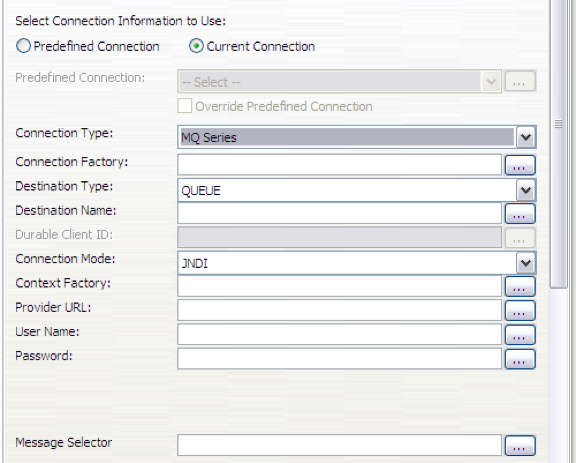
Connection Type: MQ Series
Connection factory: Used by an application component to access a connection instance, which the component then uses to connect to the underlying Enterprise Information System (EIS).
Destination Type: (QUEUE / TOPIC)
The topic connection factory is created by the MQ-Series product JMS provider.
Select one of the following options:
Queue
A JMS queue destination for point-to-point messaging.
Topic
A JMS topic destination for publish/subscribe messaging.
Destination Name: Name of the Destination
*Durable Client ID: Available only when using Destination Type “TOPIC”
Connection Mode: (JNDI / CLIENT)
JNDI – Used in Destination type TOPIC.
The Java Naming and Directory Interface (JNDI) name that is used to bind the topic connection factory into the application server name space.
As a convention, use the fully qualified JNDI name; for example, in the form jms/Name, where Name is the logical name of the resource.
CLIENT – Used in Destination type QUEUE.
Context Factory: The Java classname of the initial context factory for the JMS provider.
For example, for an LDAP service provider the value has the form: com.sun.jndi.ldap.LdapCtxFactory.
Provider URL: The JMS provider URL for external JNDI lookups.
For example, an LDAP URL for a JMS provider has the form: ldap://hostname.company.com/contextName.
User Name: The connection factory User ID.
Password: The connection factory Password.
Message Selector: The JMS message selector to be used to determine which messages the message bean receives. The selector string can refer to fields in the JMS message header and fields in the message properties. Message selectors cannot reference message body values.
NOTE: All the above information must be gathered from the MQ-Series expert or the team that setup the MQ-Series environment.